The Single Patient View (SPV) is another name for the patient specific information held within the Electronic Health Record (EHR). You can access it by searching for a patient at the top of PPM+ using their name or NHS number.
 FAQs
FAQs
Frequently Asked Questions for PPM+

 is for “pinning” frequently accessed patients/lists to the top of the window.
Click once to “pin”
is for “pinning” frequently accessed patients/lists to the top of the window.
Click once to “pin”
 to the top
of the list and again to “un-pin”
to the top
of the list and again to “un-pin”  means that the patient has been readmitted within less than or equal to 30 days as acute admission.
means that the patient has been readmitted within less than or equal to 30 days as acute admission.
 will mean an assessment is required, an amber exclamation mark
will mean an assessment is required, an amber exclamation mark
 is to show not-at-risk patients. For a full description,
you can hover over each symbol at a workstation or consult the
is to show not-at-risk patients. For a full description,
you can hover over each symbol at a workstation or consult the
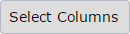 button in the top-right.
button in the top-right.